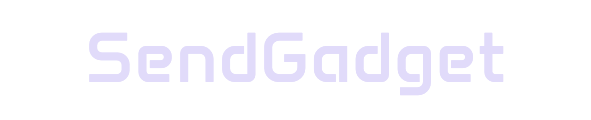Apple’s latest macOS Sequoia introduces an exciting new feature for handling external drives—Eject When Finished. This addition aims to make file transfers and disk management smoother and simpler by automatically ejecting external volumes once file copying is complete.
Here’s a detailed look at how it works, why it’s beneficial, and what users need to know for a seamless experience.
What is the Eject When Finished Feature?
The Eject When Finished feature in macOS Sequoia is a convenient tool that allows users to set an external drive or mounted disk image (.dmg) to automatically eject after file transfers are completed. It’s particularly useful for those who frequently move files between their Mac and external storage devices like USB drives, SD cards, and hard drives.
Key Benefits of Eject When Finished
- Time-saving: Automatically ejects drives after file transfers, saving users from monitoring and manual ejection.
- User-friendly: Reduces the steps involved in managing drives during file transfers, ideal for quick workflows.
- Data Protection: Ensures files are safely copied before ejection, preventing data corruption or loss due to early disconnection.
How to Use the Eject When Finished Feature
While the specific steps are intuitive, follow this guide to make the most of Eject When Finished:
- Mount Your Disk Image or Connect External Storage
Open or connect the external drive you want to use, and start your file transfer by dragging files from the volume into Finder. - Set Up Automatic Eject
- During the copying process, Control-click on the mounted volume.
- Select “Eject” from the options menu.
- If prompted with a message that the volume can’t be ejected due to active file transfers, click “Eject when finished.”
- Let Finder Handle the Rest
Finder will automatically monitor the transfer, ensuring the disk ejects safely once the copying is done. You can proceed with other tasks on your Mac without needing to check back.
Pro Tip: Make the Eject Menu Accessible
To access your eject options quickly, go to Apple menu > System Settings > CDs & DVDs and enable “Show eject in menu bar.” This puts the eject icon in the menu bar, letting you manage your connected drives with ease.
Troubleshooting Eject Issues: Common Solutions
Occasionally, external drives may not eject as expected. Here are some typical fixes:
- Close Open Files: Ensure all files on the drive are closed, as any open files will prevent ejection.
- Exit Active Apps: Confirm no apps are accessing the drive—background apps might sometimes keep files open.
- Restart if Needed: If the drive remains in use, a quick restart can resolve software conflicts that may be holding the drive.
Standard Ejection Methods in macOS
If Eject When Finished isn’t available, these traditional ejection methods may help:
| Method | Steps |
|---|---|
| Desktop | Control-click the drive icon on the desktop, then select “Eject.” |
| Finder | Open Finder, locate the drive in the sidebar, and click the eject (⏏) icon next to it. |
Addressing Persistent Disk Ejection Errors
Some users encounter the dreaded “Disk Not Ejected Properly” error, especially when the Mac enters sleep mode or after a system update. Here are additional steps to mitigate these issues:
- Adjust Sleep Settings
Prevent your Mac from sleeping while drives are connected. This can reduce unexpected disconnections. - Reset NVRAM/SMC
For persistent issues, resetting the NVRAM or SMC can resolve underlying software conflicts. - Check Drive Health
Faulty drives may struggle to disconnect properly. Check your drive’s health using macOS Disk Utility or a third-party tool.
The Bottom Line: Simplifying File Transfers with Eject When Finished
The Eject When Finished feature in macOS Sequoia is a streamlined solution for those who regularly use external drives or disk images. By automating the ejection process, it minimizes manual steps and the risk of data corruption, enhancing productivity and ensuring safer file handling. This small yet impactful feature underscores Apple’s commitment to improving the user experience and safeguarding user data.
For users who value efficiency in everyday tasks, Eject When Finished represents a thoughtful addition to macOS. Whether you’re transferring large video files or simply backing up documents, this feature saves time and prevents the frustration of repetitive manual steps.