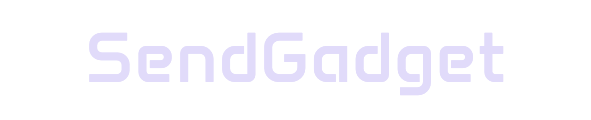The iPhone 16 Camera Control button introduces an innovative way to capture, manage, and interact with your photos and videos. With features spanning quick-access controls, customization options, and intelligent visual tools, this button offers much more than a typical camera shortcut. Below, we’ll explore each feature in detail to show you how this button can enhance your iPhone experience.
Understanding the Basics of the Camera Control Button
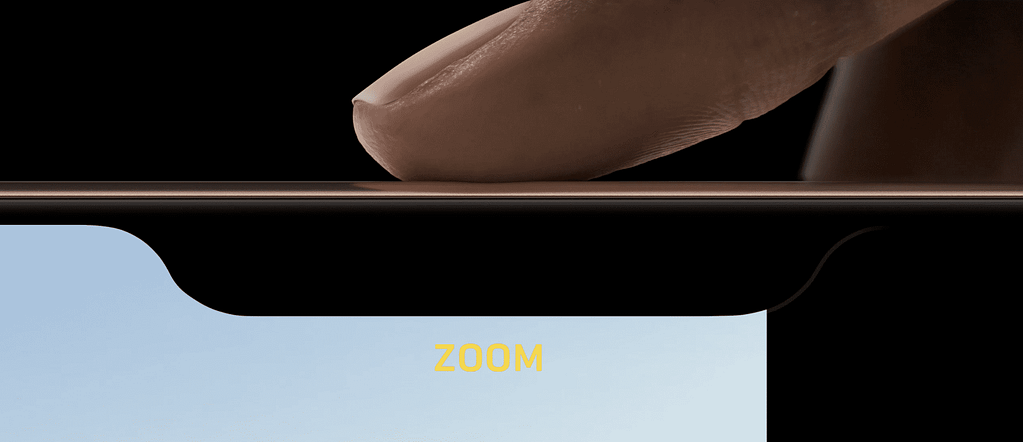
The Camera Control button is located on the lower right of the iPhone 16 when held in portrait mode. Here’s how it functions at its most basic level.
Launching the Camera App
To open the Camera app:
- Simply press the button once.
- This instantly brings up the camera, saving you the step of unlocking the phone or navigating the home screen.
Taking Photos and Recording Videos
Capturing photos and recording videos is seamless with the Camera Control button:
- Single click to take a photo when in photo mode.
- Press and hold to record a video from photo mode.
- If in video mode, single-click to start recording immediately.
These shortcuts make the Camera Control button perfect for capturing moments quickly and easily.

Advanced Controls for Precise Photography
For those who want more control over settings, the Camera Control button provides several advanced options.
Adjusting Key Camera Settings
To access various camera settings:
- Double-click the button to bring up a settings menu.
Within this menu, you can adjust:
- Zoom levels for a closer or wider view.
- Exposure to balance brightness.
- Depth to enhance photo detail.
- Camera (switching between front and rear).
- Styles for specific photo looks.
- Tone adjustments for warmth and coolness.
Scrolling Through Settings
Navigation is intuitive:
- Lightly slide your finger along the button to scroll through options.
- Highlight in yellow to select a setting, then swipe left or right to adjust.
This allows for on-the-go adjustments without diving into the full Camera app, enabling quick tweaks to fit your environment.
Customizing the Camera Control Button for Personal Use
Apple allows customization of the Camera Control button to fit your preferences, ensuring you get the best possible experience.
Sensitivity Adjustments
Adjusting the button’s sensitivity can prevent accidental taps:
- Go to Settings > Accessibility > Camera Control.
- Choose between lighter, firmer, or default pressure settings.
Default App Selection
Prefer a third-party camera app? Set it as the default:
- Go to Settings > Camera > Camera Control.
- Select the app you wish to launch with the Camera Control button.
Changing the Launch Gesture
Avoid accidental launches by requiring a double-click instead of a single press:
- Navigate to Settings > Camera > Camera Control > Launch Camera.
- Choose Double Click to enable this option.
These settings help you shape the Camera Control button’s behavior, allowing a customized experience that matches your photography habits.
Intelligent Features with Apple Integration
The Camera Control button isn’t limited to capturing photos; it’s a gateway to Apple’s advanced visual intelligence tools. These features use on-device processing to provide context for what’s in view, making your camera a powerful tool for information retrieval.
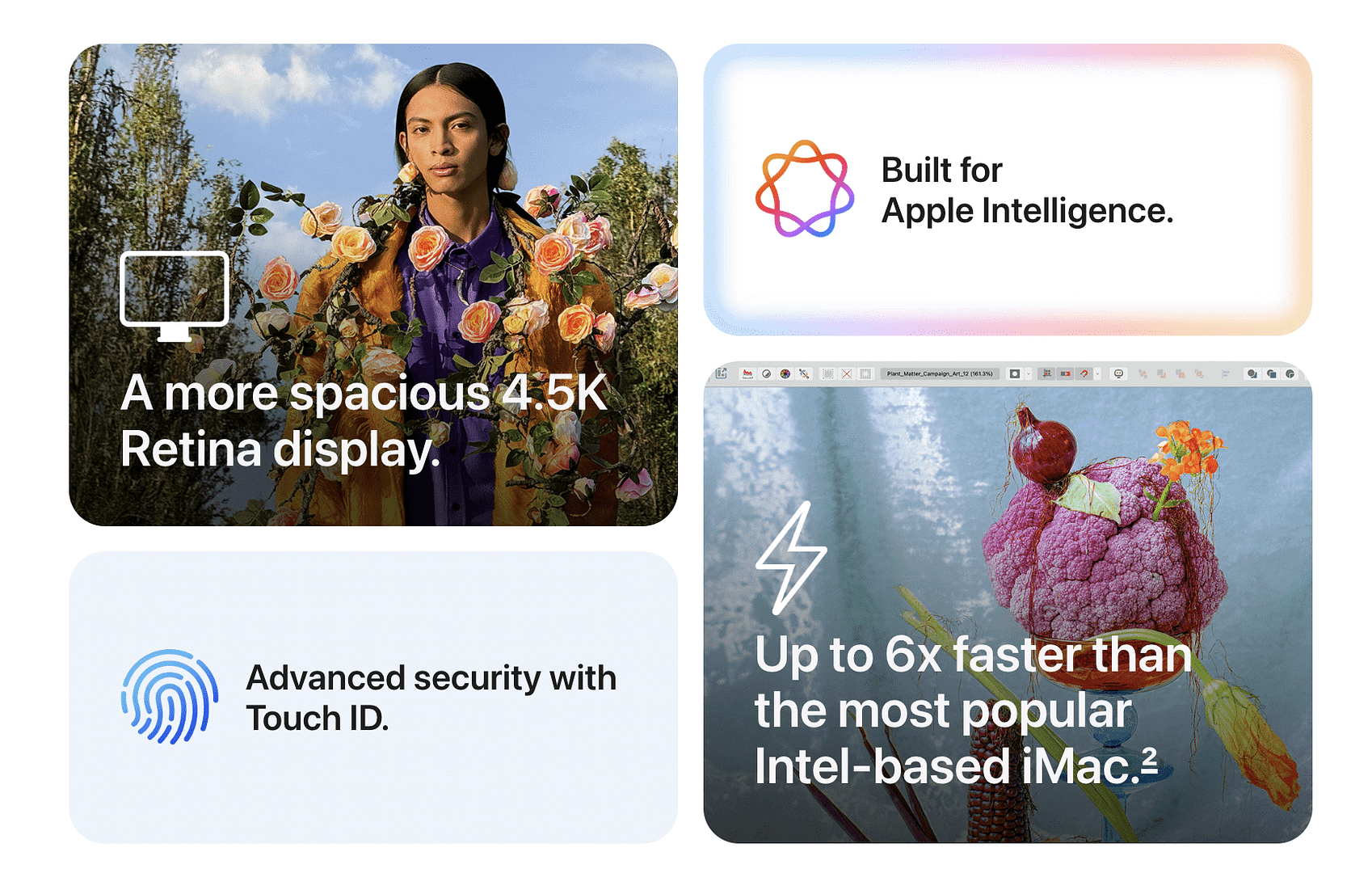
Real-Time Object Recognition
One of the most impressive features is object recognition. By pointing your camera at an object and pressing the Camera Control button, you can get instant details about:
- Restaurants (hours, ratings).
- Plants (species identification).
- Products (bike purchase links, for example).
- Dog breeds and other animal information.
This feature uses Apple Intelligence to provide data about objects in real time, enhancing the utility of the iPhone camera beyond just photography.
Contextual Information Extraction
Clicking the Camera Control button can also add contextual information directly to apps:
- For example, scanning a concert poster might add event details to your Calendar app.
- Information about scanned items can be saved and referenced later, offering real-world applications that extend your camera’s capabilities.
Gesture-Based Intelligence Mode
A press and hold on the Camera Control button activates visual intelligence mode, which works even with the camera locked. This allows quick information access without needing to unlock the full Camera app.
Third-Party Integration and Expanded Functionality
Apple has opened up functionality with new APIs that let third-party developers integrate visual intelligence capabilities. This enables:
- Custom interactions within third-party apps.
- Access to the visual intelligence features across different platforms, not just Apple’s default apps.
Expect more integrations as developers harness these tools to bring expanded capabilities to your iPhone camera.
Summary: The Camera Control Button as an Intelligent Photography Tool
The iPhone 16 Camera Control button adds a new level of convenience and functionality to mobile photography. With shortcuts for quick captures, customizable settings, and built-in Apple Intelligence, this feature elevates the iPhone 16 beyond traditional smartphone cameras. By combining intelligent features with the versatility of third-party integrations, the Camera Control button transforms your iPhone into a powerful photography and information tool.
Key Features at a Glance:
| Feature | Description |
|---|---|
| Quick Capture | Single press to launch the Camera app; hold to record videos. |
| Settings Adjustments | Access settings like zoom, exposure, and tone via double-click and slide. |
| Customization | Adjust sensitivity, set a default app, and change launch gesture to double-click. |
| Visual Intelligence Mode | Recognize objects and extract real-time info, such as plant species or event details from posters. |
| Third-Party Integration | New APIs allow third-party apps to use Apple’s visual intelligence, expanding functionality. |
The Camera Control button represents a significant leap forward in making smartphone cameras not only a tool for capturing images but also a gateway for accessing contextual information about the world around us.