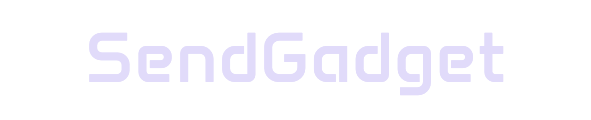With Apple’s inline text prediction and advanced autocorrect features, Pages users can enjoy a streamlined, intuitive typing experience. Inline text prediction helps you type faster by suggesting the next word or phrase as you type, while autocorrect offers intelligent adjustments to common errors. Here’s a breakdown of how to enable and maximize these features for a smooth workflow.

Understanding Inline Text Prediction
Apple’s inline text prediction uses on-device machine learning to suggest words or phrases as you type in Pages. This feature adapts to your typing habits, making it a powerful tool for improving efficiency. Here’s how to enable and use it.
Enabling Inline Text Prediction
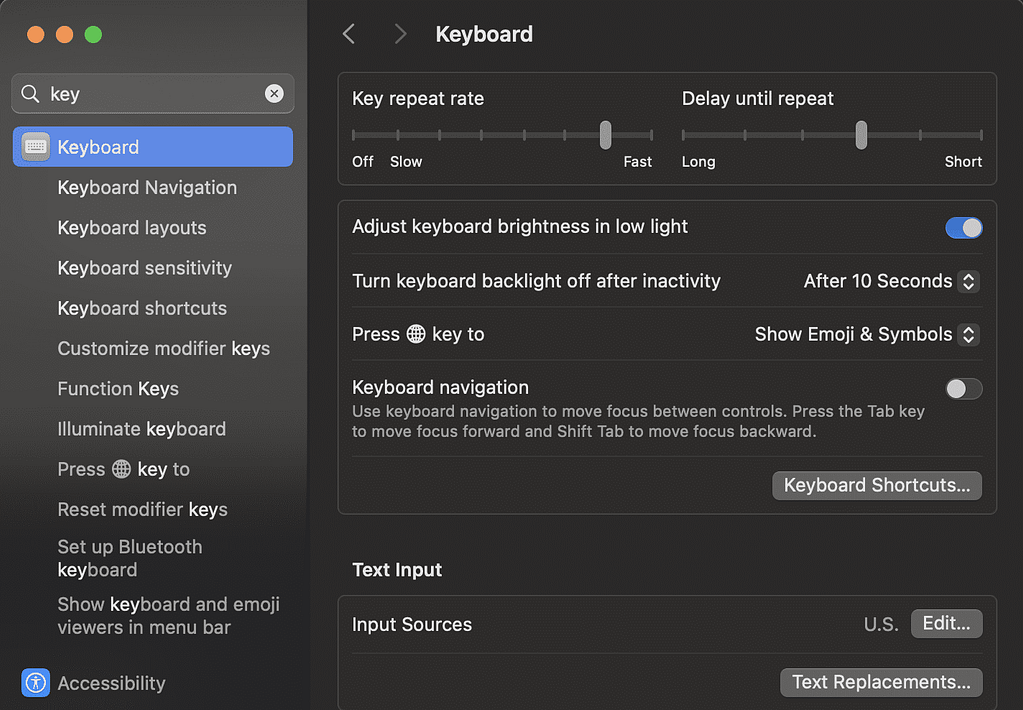
To activate inline text prediction in Pages, follow these steps:
- Open System Settings on your Mac.
- Go to Keyboard settings.
- Navigate to Text Input and click Edit.
- Turn on Show inline predictive text.
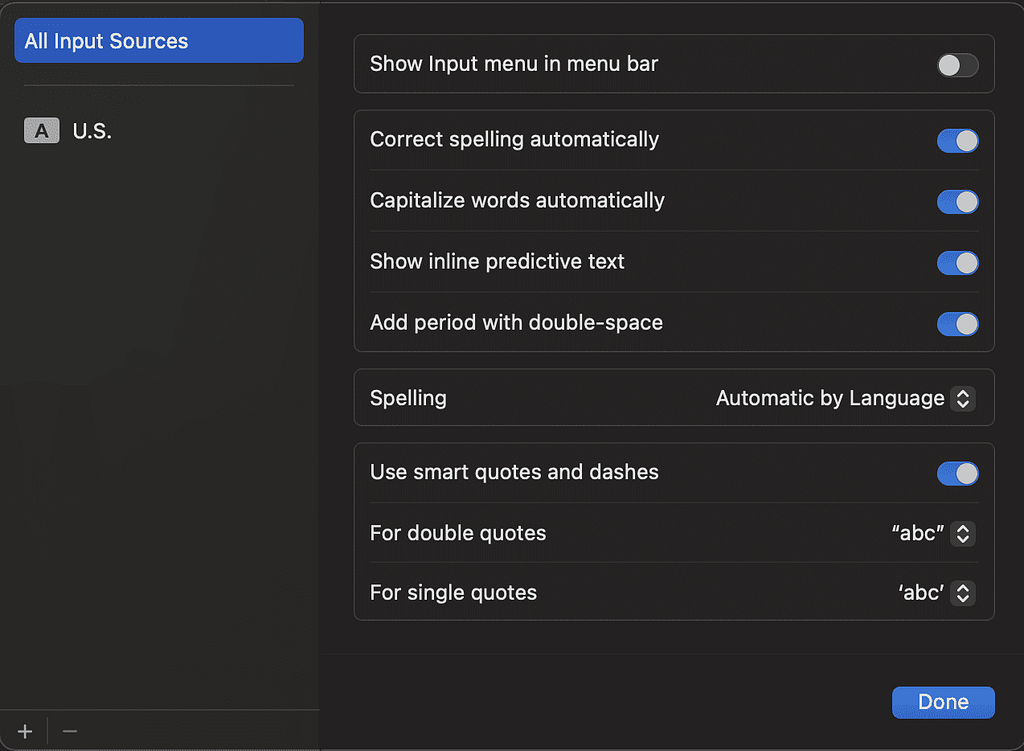
Once enabled, this feature will show suggested words in faded text as you type, allowing you to accept or ignore predictions easily.
Using Inline Text Prediction in Pages
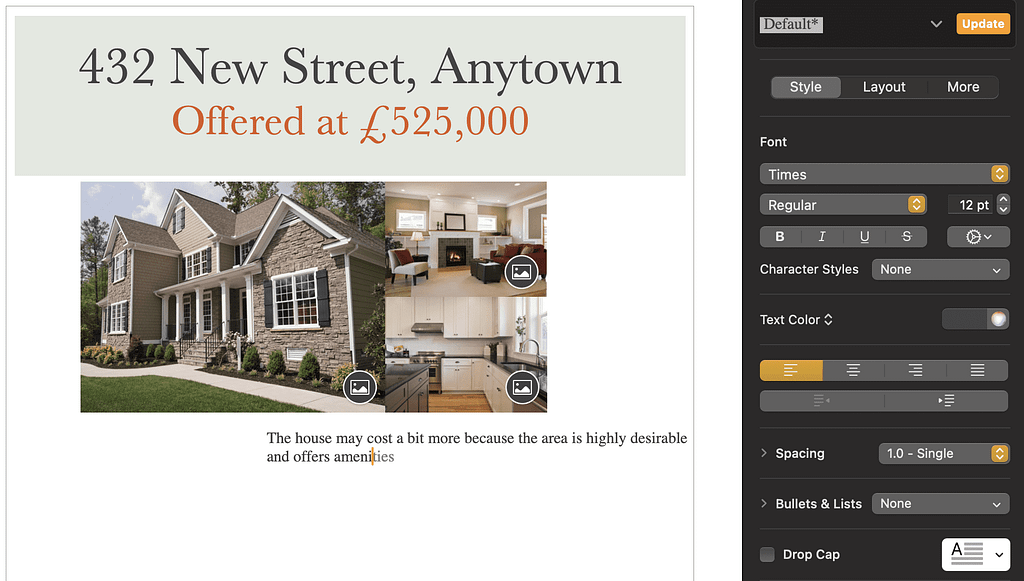
While typing in Pages, you’ll notice suggestions appear in faded text:
- Accepting a Prediction: Press Tab, Space, or Enter to confirm the suggested text. The accepted prediction will fill in, moving your cursor forward.
- Dismissing a Prediction: Continue typing if the prediction is incorrect. The suggestion will disappear, allowing you to maintain your flow.
By anticipating your next words, inline text prediction reduces keystrokes, making typing faster and more accurate. Bold Key Benefits:
- Speeds up typing by anticipating your next words
- Learns from your input, improving predictions over time
- Works across Pages and other compatible applications
Comprehensive Autocorrect Features in Pages
Pages’ autocorrect suite further enhances productivity by automatically fixing common errors and formatting issues as you type. Below is an overview of the key autocorrect options available in Pages.
| Autocorrect Feature | Description |
|---|---|
| Spelling Correction | Detects and corrects spelling errors automatically. |
| Capitalization Adjustments | Auto-capitalizes the first letter in sentences and proper nouns. |
| Automatic List Detection | Converts numbered or bulleted lists automatically for better formatting. |
| Hyperlink Creation | Automatically turns URLs, emails, and phone numbers into clickable links. |
| Fraction Formatting | Formats common fractions (e.g., 1/2 to ½) automatically. |
| Smart Quotes | Replaces straight quotes with typographically correct curly quotes. |
| Text Replacement | Allows custom word or phrase substitutions, saving time on repeated typing. |
Customizing Text Replacement in Pages
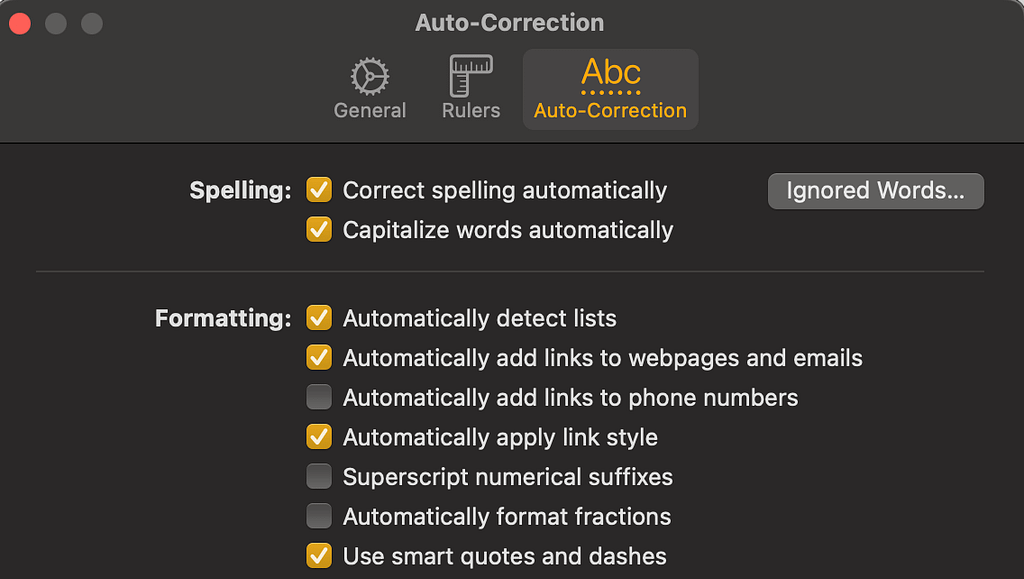
Text Replacement is a powerful feature within Pages that lets you define abbreviations or shortcuts to automatically expand into full words or phrases. This is especially useful for commonly used terms, brand names, or phrases.
Setting Up Custom Text Replacements:
- Open Pages and go to the Menu Bar.
- Select Pages > Settings.
- Click the Auto-Correction tab.
- Under the Replacement section, click the “+” button.
- Enter the Replace and With fields with your desired text pair.
For instance, if you often type “ASAP,” you can set it to expand into “as soon as possible,” saving time and ensuring consistency.
Pro Tip: Over time, Apple’s machine learning will better recognize your preferred terms and patterns, enhancing both autocorrect and predictive accuracy.
Making the Most of Inline Text Prediction and Autocorrect
The inline text prediction and autocorrect features in Pages aren’t just for speeding up typing. They reduce errors, simplify formatting, and offer a smoother typing experience, even on larger documents. Here are a few key advantages to consider:
- Enhanced Speed: Prediction and correction tools allow you to type faster with fewer keystrokes, helping you stay focused on content rather than spelling or grammar.
- Consistency in Formatting: Autocorrect’s automatic list, hyperlink, and fraction formatting features maintain consistency across your document.
- Personalization: Text replacement and smart quotes add a personal touch to your writing, ensuring brand and tone consistency.
By learning to use these tools, you can produce high-quality content with minimal errors and interruptions, making Pages a more efficient tool for any writer.
Troubleshooting Inline Text Prediction and Autocorrect
While these features generally work seamlessly, occasional issues may arise. If predictions or corrections aren’t appearing as expected:
- Check System Settings: Ensure inline prediction is enabled under Keyboard > Text Input.
- Update macOS: Running the latest software ensures you have all feature updates and bug fixes.
- Adjust Autocorrect Settings: Go to Pages > Settings > Auto-Correction and verify that all desired options are checked.
Summary
Apple’s inline text prediction and autocorrect features in Pages make typing quicker and more accurate. By enabling these settings and customizing text replacements, you can focus on content creation rather than minor corrections. This guide has provided essential steps and tips to streamline your writing experience in Pages, saving time and boosting productivity.
By incorporating these tools into your workflow, you can take full advantage of Apple’s advanced text prediction and autocorrect features, making every word count.