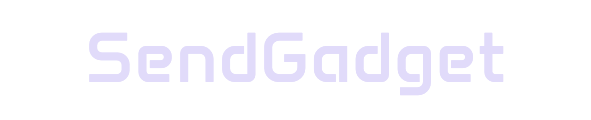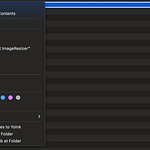Deleting your Apple ID account is a significant decision that permanently erases your data, purchases, and access to Apple services.
Here’s a step-by-step guide to help you understand what’s involved, prepare for deletion, and explore alternative options if you’re not ready to fully commit to deletion.
Important Considerations Before Deleting Your Apple ID
Deleting your Apple ID is irreversible. Here’s what you should do before making this choice.
1. Back Up Essential Data
To avoid data loss, back up any information you want to retain:
- Photos and Videos: Download iCloud photos and videos to a local device.
- Documents and Files: Save important documents stored in iCloud Drive.
- Contacts and Calendars: Export your contact list and calendar events to a safe location.
- Emails: If you use iCloud Mail, save essential emails before deletion.
2. Sign Out from All Devices and Services
To prevent issues after deletion:
- Sign Out on All Devices: Ensure your Apple ID is removed from all iPhones, iPads, Macs, and other connected devices.
- Sign Out of Web Browsers: Log out of Apple services on any browser you use.
- Remove from Third-Party Apps: Revoke permissions for any third-party apps that use your Apple ID.
3. Review Active Subscriptions and Services
Check if you have any ongoing services that will be affected:
- Active Subscriptions: Cancel subscriptions like Apple Music, Apple TV+, and iCloud storage plans.
- Purchased Content: Keep in mind that deleting your Apple ID will permanently remove access to purchased apps, media, and subscriptions.
- iCloud Emails: Save any important messages or attachments from iCloud Mail.
Step-by-Step Process for Deleting Your Apple ID
Apple provides a straightforward deletion process through its Data and Privacy website. Follow these steps to delete your account permanently:
- Visit Apple’s Data and Privacy Website: Go to privacy.apple.com.
- Sign In with Your Apple ID: Use the account you intend to delete.
- Request Deletion: Select “Request to delete your account.”
- Choose a Reason for Deletion: Apple may ask for feedback on why you’re choosing to delete.
- Follow the On-Screen Prompts: Complete the deletion process as instructed. Apple may require additional verification to confirm your decision.
Note: Once your Apple ID is deleted, you will not be able to recover the account, and Apple cannot restore any associated data. Additionally, the email address used for your Apple ID cannot be reused with another Apple account.
What You’ll Lose Permanently by Deleting Your Apple ID
Deleting your Apple ID means losing access to several core Apple services. Here’s a breakdown of what you’ll no longer have access to:
| Service | Details |
|---|---|
| iCloud Storage | Photos, videos, files, notes, and iCloud backups will be deleted. |
| App and Media Purchases | All apps, movies, music, and books purchased from the App Store or iTunes will be lost. |
| Messages and FaceTime | iMessage and FaceTime services will no longer be available. |
| Apple Pay | Any stored Apple Pay details and history will be deleted. |
| Find My | You will lose the ability to track or locate your Apple devices. |
| Apple Subscriptions | Access to services like Apple Music, Apple TV+, and any other Apple subscriptions will end. |
These services and any data stored within them are permanently deleted, with no option for recovery after deletion.
Alternative Option: Temporary Deactivation
If you’re not ready to lose everything associated with your Apple ID, consider temporarily deactivating your account. This option suspends access without permanently erasing your data.
Steps for Temporary Deactivation
- Visit Apple’s Data and Privacy Website: Head to privacy.apple.com.
- Select “Temporarily Deactivate Your Account”: Instead of deleting, choose the deactivation option.
- Choose a Reason for Deactivation: Apple will ask why you’re deactivating your account.
- Follow the Prompts: Complete the process to deactivate your account.
Temporary deactivation is reversible, allowing you to reactivate the account later without data loss.
Key Differences Between Deletion and Deactivation
| Feature | Permanent Deletion | Temporary Deactivation |
|---|---|---|
| Data Loss | All data is permanently deleted | Data is preserved and accessible upon reactivation |
| Account Access | Cannot be restored | Can be reactivated anytime |
| Apple Services | All services are disabled | Services are suspended temporarily |
| Recovery | No recovery options | Full recovery available upon reactivation |
Important Warnings and Final Steps
- Irreversible Action: Once deleted, your Apple ID and associated data cannot be recovered. Ensure you back up everything important before proceeding.
- Reuse of Apple ID Email: After deletion, you cannot reuse the email address associated with your Apple ID to create a new account.
Deleting an Apple ID is a serious step, impacting your access to various Apple services. By following these steps and understanding the consequences, you can ensure you’re fully prepared for this decision.