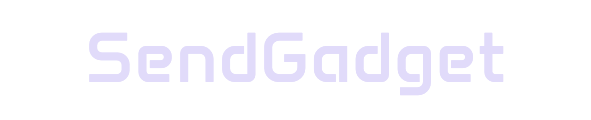Got an old iPad gathering dust? With a few adjustments, your device can serve as a useful tool in your home. From smart home control to a second display for your Mac, there are plenty of ways to extend its life. Here’s how to make the most of your older iPad, with easy setup tips and real-world applications.
Smart Home Applications: Turn Your iPad Into a Control Hub

Your iPad can be transformed into a smart home control hub, providing a centralized way to manage connected devices throughout your home.
Use as a Home Control Center
- Mount on the Wall: Install the iPad in a high-traffic area for quick access.
- Control Smart Devices: Manage lights, thermostats, and security cameras with apps like HomeKit or compatible smart home platforms.
- Real-Time Monitoring: View security footage or adjust settings in real time.
Using your iPad as a control center creates a convenient, user-friendly way to keep tabs on your home environment without investing in additional hardware.
Entertainment Uses: Media and Educational Options
An old iPad can be a great tool for media consumption and learning, especially in spaces like the kitchen or family room.

Media Center and Entertainment Device
| Use | Description |
|---|---|
| Digital Photo Frame | Display photo slideshows to relive favorite memories. |
| Kitchen Entertainment | Stream music or watch recipe videos while cooking. |
| Dedicated e-Reader | Use apps like Kindle or Apple Books for reading. |
With apps for streaming and e-books, your iPad can serve as an on-demand entertainment device or a handy cooking assistant.
Educational Tool for Kids and Adults
- Children’s Learning Device: Install educational apps to create a safe learning environment.
- Digital Sketchpad: Use drawing apps for artistic pursuits, especially with Apple Pencil support on newer models.
- Interactive Cookbook: Load recipe apps to make it a dedicated cookbook for the kitchen.
Productivity Enhancements: Use as a Second Display or Monitor

If you’re working from home, an old iPad can become a second display for your Mac, enhancing your workspace.
Use iPad as a Second Display with Sidecar
System Requirements
| Requirement | Details |
|---|---|
| MacOS Version | Catalina or later |
| iPadOS Version | iPadOS 13 or later |
| Supported Mac Models | MacBook Pro (2016+), MacBook Air (2018+), iMac (2017+) |
| Connection Range | Within 10 meters of Mac, Bluetooth enabled |
Setup Process
- Connect Devices: Open System Settings > Displays on your Mac, click the “+” button, and select your iPad.
- Alternative Methods: Use Screen Mirroring in Control Center or connect via a USB cable.
Features and Benefits
- Display Options: Extend or mirror your Mac display.
- Apple Pencil Support: Draw directly on your iPad when using apps that support it.
- Easy Control: Use touch gestures and access Mac controls via the iPad sidebar.
Using your iPad as a second display provides more screen real estate, improving productivity during multitasking or creative work.
Practical Applications: Specialized Tools and Home Office Companion
Repurposing your iPad can make it a valuable asset in various practical roles around your home and office.
Specialized Tools for Everyday Use
| Tool | Functionality |
|---|---|
| Car Dashboard Display | Use for GPS navigation and entertainment. |
| Nightstand Alarm Clock | Set up as a clock with weather display. |
| Recipe Storage | Save and organize favorite recipes. |
Home Office Uses
- Video Conferencing Hub: Use it as a dedicated video conferencing device for clearer audio and visuals.
- Home Security Monitor: Set up apps to monitor security feeds from cameras around your home.
- Family Calendar and Organizer: Keep track of family events and reminders with calendar apps.
By assigning your iPad a focused role, you can streamline tasks and avoid potential software limitations on older devices.
Conclusion: Making the Most of Your iPad and Managing Digital Wellness
An old iPad can serve many useful roles around the house, whether as a smart home hub, second display, or entertainment device. By repurposing it for specific tasks, you give new life to your device and make it an asset rather than an unused gadget. Alongside these practical applications, setting digital wellness boundaries can help establish a healthier balance with technology.
Use these strategies to get the most out of your iPad and your smartphone, creating a more purposeful, balanced tech experience.