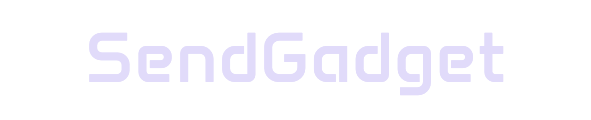Blocking ads on your iPhone or iPad can improve your browsing experience, making websites load faster, reducing data usage, and minimizing distractions.
This guide provides an overview of methods for blocking ads on Safari, in apps, and on YouTube. From built-in settings to third-party solutions, there’s a range of tools to suit your needs.
Step 1: Enable Basic Safari Ad Blocking Settings
Safari on iOS includes some built-in ad-blocking features, which are effective at reducing pop-ups and warning you about potentially dangerous sites.
Safari Ad Blocking Settings
- Block Pop-ups:
- Go to Settings > Safari.
- Toggle on Block Pop-ups to prevent unwanted pop-up ads.
- Enable Fraudulent Website Warning:
- This feature warns you about potentially harmful sites.
- Go to Settings > Safari and toggle on Fraudulent Website Warning.
These basic settings are an excellent first step in minimizing ads and protecting your device.
Step 2: Set Up DNS-Based Ad Blocking with AdGuard DNS
DNS-based ad blocking provides system-wide ad protection by filtering ads before they reach your device. AdGuard DNS is a reliable and free solution.
How to Set Up AdGuard DNS
- Download AdGuard DNS Profile:
- Visit adguard-dns.io and download the DNS profile for iOS.
- Install DNS Profile:
- Go to Settings > General > VPN & Device Management.
- Select and install the AdGuard DNS profile.
This approach is especially useful for blocking ads in Safari and apps that rely on network connections to serve ads.
Step 3: Use Content Blockers for Enhanced Ad Blocking
For more comprehensive ad blocking on Safari, consider using a third-party content blocker. These blockers work directly within Safari, targeting ads, trackers, and potentially harmful sites.
Recommended Content Blockers
| App | Cost | Key Features |
|---|---|---|
| AdGuard | Free version available | Blocks ads, trackers, phishing sites |
| AdBlock Pro | $9.99/year | Effective on Safari, blocks social media widgets |
| 1Blocker | $14.99/year | Customizable blocking, optimized for Safari |
| Total Adblock | Subscription required | Comprehensive blocking on all major sites |
Setting Up Content Blockers
- Install the Content Blocker:
- Download your preferred ad blocker from the App Store.
- Enable in Safari Settings:
- Go to Settings > Safari > Extensions.
- Enable your content blockers.
These ad blockers can reduce ads significantly across Safari, creating a cleaner browsing experience.
Step 4: Block Ads in the YouTube App
Blocking ads directly in the YouTube app can be challenging, as YouTube’s native ads are integrated into the app’s framework. Here are the most effective solutions.
Option 1: Use AdGuard’s Custom Player for YouTube
AdGuard provides a workaround by offering a custom ad-free video player.
- Share to AdGuard:
- Open the YouTube app and select a video.
- Tap the Share button, then select Block YouTube Ads (by AdGuard).
- The video will open in AdGuard’s player, blocking in-app ads.
Option 2: VPN Method for YouTube Ads
Certain VPNs can block YouTube ads by connecting to regions where YouTube doesn’t show ads, such as Albania or Moldova.
- Install a VPN Service.
- Connect to an Ad-Free Region:
- Connect to a VPN server located in a region with limited or no YouTube ads, such as Mongolia or Myanmar.
This method can be effective for bypassing ads without additional apps but may require VPN setup adjustments.
Option 3: YouTube Premium
The only official ad-free option for the YouTube app is YouTube Premium. For a monthly fee, YouTube Premium removes all ads, enables background play, and offers additional features.
| Method | Cost | Features |
|---|---|---|
| AdGuard Player | Free | Custom player for ad-free YouTube viewing |
| VPN Method | VPN subscription required | Bypasses ads through location-based filtering |
| YouTube Premium | $11.99/month | Official ad-free access, background play |
Each method provides varying levels of ad blocking, but only YouTube Premium offers a complete ad-free experience within the app.
Best Practices for Blocking Ads on iPhone and iPad
To maximize ad blocking effectiveness, consider combining a few methods:
- Use Multiple Content Blockers: Some apps may allow multiple ad blockers, enhancing your protection.
- Enable Tracking Protection: Certain blockers also prevent trackers, improving privacy.
- Keep Apps Updated: Regularly update your ad blockers for the latest filters.
- Use Reader View: For a distraction-free reading experience on Safari, tap Reader View to strip ads from articles.
Blocking Ads by Content Type
| Content Type | Recommended Blocking Method |
|---|---|
| Web Pop-ups | Enable Safari’s Block Pop-ups setting |
| YouTube Ads | Use AdGuard Player or YouTube Premium |
| In-App Ads | Use DNS-based solutions like AdGuard DNS |
These practices help maintain a cleaner, ad-free browsing experience while protecting your privacy.
Conclusion: Enjoy an Ad-Free Experience on iOS
Blocking ads on iPhone and iPad enhances the browsing experience by minimizing distractions, improving loading times, and protecting your data. From enabling basic Safari settings to using content blockers, DNS-based solutions, and ad-free YouTube options, there are multiple ways to achieve an ad-free environment on iOS.
With the right combination of tools and settings, you can enjoy a faster, cleaner experience on your iOS device, making ad blocking a smart addition to your digital routine.