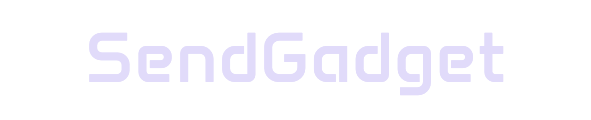Smart lighting offers enhanced convenience and control, especially with Apple HomeKit integration, allowing users to manage lighting through Siri or the Home app. However, many homes, particularly those built before 1985, lack neutral wires in their electrical setup, a common requirement for smart light switches.
Fortunately, there are HomeKit-compatible switches that work without a neutral wire, making smart lighting accessible to older homes without extensive rewiring.
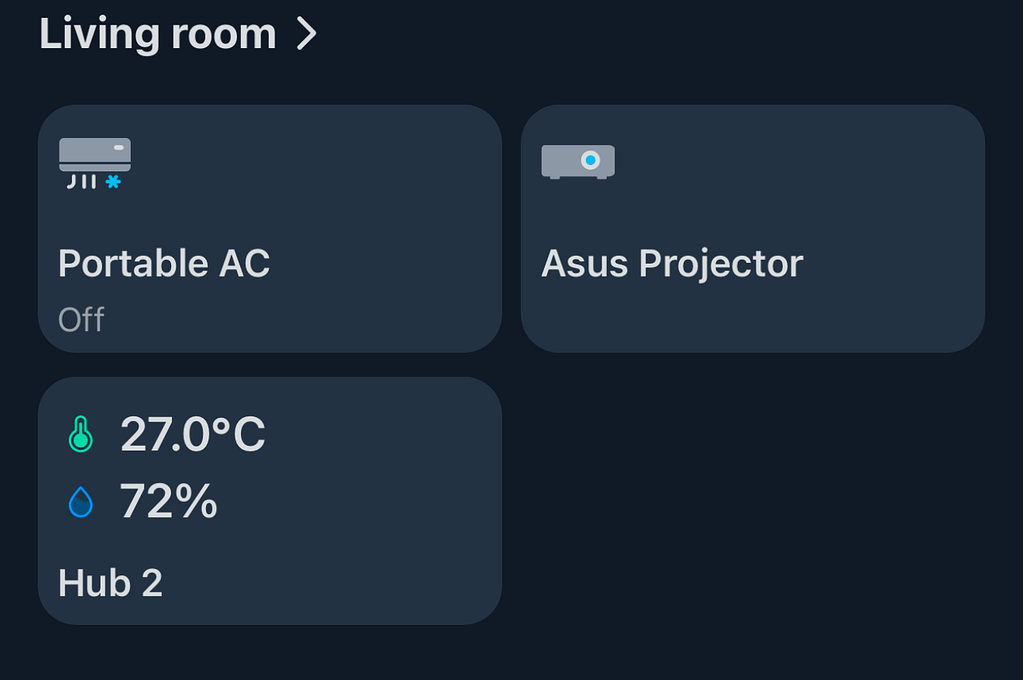
Step 1: Check Your Wiring
Before purchasing any smart switches, it’s essential to confirm your home’s wiring setup.
- Identify Neutral Wires: In newer homes, you’ll typically find a white neutral wire in the switch box. In homes without this wire, smart switches that require constant power won’t work.
- No Neutral? No Problem: If you don’t see a neutral wire, choose a smart switch explicitly designed to work without one.
This verification helps avoid compatibility issues and ensures smooth installation.
Compatible HomeKit Light Switch Options for No-Neutral Setups
Several manufacturers offer smart switches compatible with HomeKit that work without a neutral wire. Here’s a comparison of some top options based on price and features.
| Brand | Price | Key Features |
|---|---|---|
| Lutron Caseta | $73.90 | Works without WiFi outages, robust reliability |
| Leviton | $43.48 | HomeKit compatible, suitable for various light fixtures |
| GE Cync | $24.98 | Affordable, simple design, compatible with HomeKit |
| Aqara | $44.99 | Works with Aqara hub, HomeKit integration |
| Moes | $37.99 | Budget-friendly, supports HomeKit, needs a hub |
Lutron Caseta stands out as a top choice due to its high reliability and seamless integration with Apple HomeKit, even in setups without WiFi.
Step 2: Installing Your HomeKit Light Switch
Installing a smart switch without a neutral wire is straightforward but requires careful adherence to safety guidelines.
Installation Process
- Gather Necessary Equipment:
- Purchase a smart switch designed for no-neutral setups.
- Obtain any required hubs or bridges (e.g., the Lutron Bridge for Lutron Caseta switches).
- Ensure Safety:
- Turn Off Power: Locate and switch off the circuit breaker for the area where you’ll install the switch.
- Test for Power: Use a non-contact voltage tester to confirm no live current is present before proceeding.
- Follow Setup Instructions:
- Install the smart switch following the manufacturer’s guide, ensuring all connections are secure.
- Place the bridge or hub in a convenient location within WiFi range.
- Download the corresponding app (e.g., the Lutron Caseta app) to finalize configuration.
Completing these steps ensures the smart switch is correctly installed and ready for HomeKit pairing.
Step 3: Connect Your Switch to HomeKit
After the physical installation, you can integrate the switch with Apple HomeKit for voice control and automation.
HomeKit Configuration Steps
- Add Accessory: Open the Home app on your iPhone, tap + and select Add Accessory.
- Scan Code: Scan the HomeKit code provided on the back of the bridge or hub.
- Assign Location: Choose a name and location for the switch, such as “Living Room Light.”
- Customize Switch Names: Assign intuitive names to each switch for easy voice recognition by Siri.
Once set up, you can control the lighting with Siri or automate actions through HomeKit scenes.
Using Siri with HomeKit Light Switches (No Neutral Wire Required)
HomeKit integration allows seamless voice control of your smart switches using Siri. After setup, try these commands:
- Turn On Lights: “Hey Siri, turn on the living room lights.”
- Dim Lights: “Hey Siri, set the bedroom lights to 50%.”
- Turn Off All Lights: “Hey Siri, turn off all the lights.”
These commands provide a hands-free solution for managing lighting, adding convenience and control.
Recommended Solution: Lutron Caseta for Homes Without Neutral Wires
For homeowners seeking reliability, Lutron Caseta is an excellent option. Here’s why it’s a top choice for no-neutral wire setups:
| Feature | Details |
|---|---|
| Works Without Neutral | Compatible with older homes lacking neutral wiring |
| Reliability | Maintains functionality during WiFi outages |
| Compatibility | Seamless integration with HomeKit, reliable performance |
| Siri Voice Control | Fully compatible with Siri for voice-activated commands |
The Lutron Caseta system is highly regarded for its reliability and responsive performance, making it ideal for those prioritizing stability and ease of use in their smart home setup.
Alternative HomeKit-Compatible Light Switches for No-Neutral Homes
While Lutron Caseta offers unparalleled reliability, several other brands offer smart switches that work without neutral wires and integrate with HomeKit.
Alternative Options
| Brand | Price | Highlights |
|---|---|---|
| Leviton | $43.48 | Offers similar features at a more affordable price |
| GE Cync | $24.98 | Budget-friendly, HomeKit compatible |
| Aqara | $44.99 | Works with Aqara hub, provides multiple control options |
| Moes | $37.99 | Economical choice with required hub support |
Each of these options provides HomeKit compatibility for users looking for alternatives within different budget ranges, although Lutron remains the most stable choice for larger home networks.
Conclusion: Smart Lighting for Every Home
Smart lighting is accessible to all homes, regardless of whether they have neutral wires. By choosing a HomeKit-compatible switch designed for no-neutral setups, homeowners can enjoy the benefits of smart lighting without rewiring. Lutron Caseta stands out as the most reliable option, offering HomeKit integration, easy installation, and stable performance.
For users seeking alternatives, Leviton, GE Cync, Aqara, and Moes offer a range of budget-friendly options. With the right setup, smart lighting can transform the home environment, bringing convenience and modern control to every room.