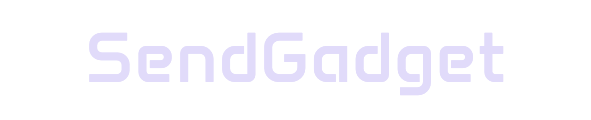Unlocking a PDF on macOS is simple if you have the right tools. Whether you need to remove password protection, lift editing restrictions, or gain access to printing features, this guide provides the best options for unlocking PDFs on macOS.
Here’s a breakdown of built-in solutions, professional PDF unlockers, and essential considerations to keep in mind.
Built-in Solution: Unlock PDFs Using macOS Preview
If you already know the password to a protected PDF, Preview on macOS provides a fast, reliable solution.
Steps to Remove PDF Password Protection with Preview
- Open PDF in Preview: Locate the PDF and open it using Preview.
- Enter Password: Enter the password when prompted to access the document.
- Export as PDF: Go to File > Export as PDF.
- Save New Copy: Save the PDF with a new name or in a different location to remove the password.
This built-in solution is ideal for users who have the original password but want to remove it permanently for easier access. However, this method only works if you already know the password.
Professional PDF Unlocking Tools for macOS
For more advanced needs, such as unlocking PDFs without a known password or managing multiple files simultaneously, consider using professional PDF unlockers. Here are some top-rated tools tailored for macOS.
1. PDFelement for Mac
PDFelement offers a comprehensive set of features for unlocking and editing PDFs, making it a versatile tool for professionals.
| Feature | Details |
|---|---|
| Unlocking Capability | Removes both open and permission passwords |
| Conversion Options | Converts PDFs to Word, Excel, and PowerPoint |
| Additional Features | Annotations, redaction, page editing |
| Compatibility | Supports macOS 11 and newer |
PDFelement provides a reliable and feature-rich solution for users needing more than just password removal, such as document annotation and conversion.
2. Cisdem PDF Password Remover
Cisdem PDF Password Remover is known for its fast processing and ability to remove various password types.
| Feature | Details |
|---|---|
| Unlocking Capability | Removes both user and owner passwords |
| User Passwords | Supports PDFs with unknown user passwords |
| Usability | Makes PDFs fully editable and printable |
| Processing Speed | Fast processing for quick results |
This tool is ideal for users who frequently work with password-protected PDFs that require access to both reading and editing functions.
3. MacUncle PDF Unlocker
MacUncle PDF Unlocker is an all-in-one solution for both unlocking and locking PDFs, making it useful for a variety of document security tasks.
| Feature | Details |
|---|---|
| Batch Processing | Supports batch operations for multiple files |
| No Adobe Required | Operates independently of Adobe Acrobat |
| Integrity Maintenance | Preserves document formatting and layout |
| Compatibility | Works with macOS versions across a wide range |
MacUncle PDF Unlocker is ideal for users who need to process large batches of PDFs without compromising document quality or structure.
Important Considerations When Choosing a PDF Unlocking Tool
Selecting the right tool for unlocking PDFs depends on the type of restrictions and level of protection involved. Here are some key considerations to guide your choice.
Types of PDF Passwords
- Owner Passwords: Restrict printing, editing, and copying. Many free tools can remove owner passwords.
- User Passwords: Required to open the PDF. These generally require the original password or a more advanced tool like PDFelement or Cisdem PDF Password Remover.
Additional Considerations
| Consideration | Details |
|---|---|
| Tool Compatibility | Verify that the tool supports your macOS version |
| File Sensitivity | Be cautious with online tools for sensitive files |
| Functionality | Choose based on additional features like conversion |
| Batch Processing | Essential for users handling multiple files |
These factors ensure that you select the most effective and compatible tool for your needs.
Comparison Chart: Professional PDF Unlocking Tools for macOS
To simplify your decision, here’s a comparison of the top PDF unlocking tools for macOS.
| Tool | Unlocking Capability | Additional Features | Ideal For |
|---|---|---|---|
| PDFelement for Mac | Removes open and permission passwords | Conversion, annotation, redaction | Users needing comprehensive PDF tools |
| Cisdem PDF Remover | Removes user and owner passwords | Fast processing, full editing capabilities | Frequent use with protected documents |
| MacUncle PDF Unlocker | Removes passwords, batch processing | Locking/unlocking, maintains document integrity | Bulk PDF processing |
Each tool has strengths suited to different user needs, from single-file unlocking to batch processing.
Conclusion: Unlock PDFs on macOS with Ease
Unlocking PDFs on macOS is simple with the right tools, whether you use the built-in Preview option for known passwords or opt for professional tools like PDFelement, Cisdem, or MacUncle. Selecting a tool based on your specific needs—such as batch processing or conversion capabilities—ensures you get the best results with minimal effort.
With these tools and tips, you’ll be able to manage PDF security and access on macOS efficiently, giving you greater flexibility in handling secured documents.