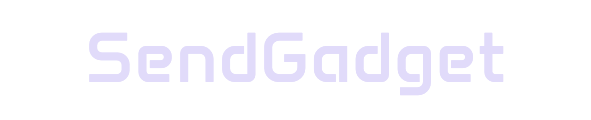With iOS 18, Apple has introduced the Reduce Interruptions Focus Mode, a game-changing feature that redefines notification management. Powered by Apple Intelligence, this mode prioritizes critical alerts and minimizes disruptions, letting you focus on what matters most. Below, we’ll break down how it works, the setup process, customization options, and the technology behind it.
What is Reduce Interruptions Focus Mode?
Reduce Interruptions is a Focus Mode designed to give iPhone users better control over notifications by using machine learning to manage them intelligently. Instead of blocking all notifications, like in Do Not Disturb, this mode allows important messages to pass through while bundling less urgent alerts for later. This provides a balanced way to stay informed while reducing interruptions.
Key Features and How They Work
Intelligent Notification Filtering
Using Apple Intelligence, Reduce Interruptions evaluates notifications in real time to decide which are critical and which can wait. Here’s how it achieves a seamless notification experience:
- Automatic Prioritization: Apple Intelligence reviews each notification, allowing only high-priority alerts to break through.
- Middle Ground Solution: Strikes a balance between full notification access and silence, allowing users to stay focused without missing out on crucial updates.
Real-World Scenarios
- Time-Sensitive Alerts: Urgent messages, such as last-minute schedule changes or emergency contacts, come through immediately.
- Delayed Notifications: Non-urgent notifications, like promotional messages or app updates, are bundled for review at a convenient time.
This functionality not only enhances focus but also ensures you are aware of vital updates when needed.
Compatibility Requirements
To access Reduce Interruptions, ensure that your device meets the following criteria:
| Requirement | Details |
|---|---|
| Device | iPhone 15 Pro, iPhone 15 Pro Max, or newer |
| Operating System | iOS 18.1 or later |
| Language Setting | U.S. English |
| Apple Intelligence | Must be enabled |
Setting Up Reduce Interruptions
Step-by-Step Guide to Enable and Customize
Follow these simple steps to activate Reduce Interruptions and tailor it to your needs:
- Open the Settings app on your iPhone.
- Tap Focus.
- Select Reduce Interruptions.
- Under People and Apps, specify who and what can notify you immediately.
- Toggle on Intelligent Breakthrough & Silencing to activate Apple Intelligence filtering.
Customization Options
This mode offers multiple ways to personalize notification settings:
- People: Choose specific contacts whose messages always come through.
- Apps: Select important apps allowed to notify you instantly.
- Exceptions: Add exceptions to ensure key notifications from certain contacts or apps are never missed.
These controls let you create a tailored experience, balancing essential updates with fewer interruptions.
Easy Activation Methods
For convenience, Apple has made it simple to enable and manage Reduce Interruptions in various ways:
- Control Center Access: Quickly activate by tapping the Focus icon.
- Long-Press Activation: Hold down the Focus icon and choose a specific duration, like one hour or until evening.
- Scheduled Activation: Set Reduce Interruptions to activate automatically at a designated time, such as during work hours or evenings.
These methods provide flexibility, allowing you to turn the mode on and off as needed.
Added Customization and Personalization
Reduce Interruptions goes beyond notification filtering by offering screen and wallpaper customization for a more focused experience.
- Custom Wallpapers: Set a unique wallpaper for Reduce Interruptions, giving you a visual reminder of active Focus Mode.
- Home and Lock Screen Adjustments: Modify app visibility and layout to reduce temptation and minimize disruptions.
- Advanced Interruption Rules: Set detailed preferences for interruptions to fit your lifestyle.
These personalization features make the Focus Mode feel uniquely yours, adapting to daily needs and routines.
Apple Intelligence: The Technology Behind Reduce Interruptions
Apple Intelligence powers Reduce Interruptions by analyzing various factors to decide which notifications deserve immediate attention.
Algorithmic Prioritization
Apple’s machine learning uses several factors to filter notifications:
- User Communication Patterns: Analyzes your interactions to understand which contacts and apps are most important.
- Urgency and Relevance: Evaluates time-sensitivity and context to allow critical messages through.
- Historical Interactions: Considers past behavior to predict which notifications you’re likely to find essential.
Key Factors for Notification Prioritization
Apple Intelligence assesses each notification based on:
- Time-Sensitivity: Ensures urgent alerts, like meeting reminders or emergency calls, are never delayed.
- Sender Importance: Recognizes high-priority contacts based on your interaction history.
- Contextual Insights: Uses the context of each message to determine its relevance.
Practical Examples of Priority Notifications
- High-priority alerts: Time-sensitive updates like work messages, urgent family notifications, or last-minute schedule changes.
- Routine notifications: Lower-priority updates are delayed, letting you focus without unnecessary interruptions.
These measures enable Reduce Interruptions to deliver a smart, adaptive notification system that prioritizes user needs.
Conclusion: Why Try Reduce Interruptions?
iOS 18’s Reduce Interruptions Focus Mode offers a highly effective way to control notifications without missing crucial updates. With advanced personalization options and Apple Intelligence handling notification prioritization, this mode provides a distraction-free experience for busy users. For those juggling work, family, and personal life, Reduce Interruptions is a valuable tool that empowers you to focus on what truly matters.
Ready to take control of your notifications? Enable Reduce Interruptions today and enjoy a smarter, more streamlined approach to staying connected. This Focus Mode brings an advanced level of convenience, ensuring your iPhone remains a tool for productivity, not a source of distraction.