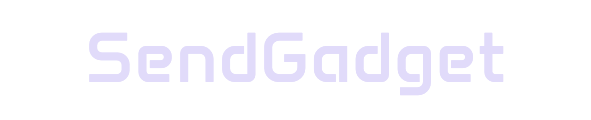Switching from Google Photos to iCloud Photos has never been easier, thanks to the Data Transfer Project. This initiative, backed by major tech companies, enables users to transfer their data securely across platforms, minimizing barriers and ensuring data portability. Here’s a guide on how to migrate your photos seamlessly from Google Photos to iCloud Photos using Apple’s official tool.
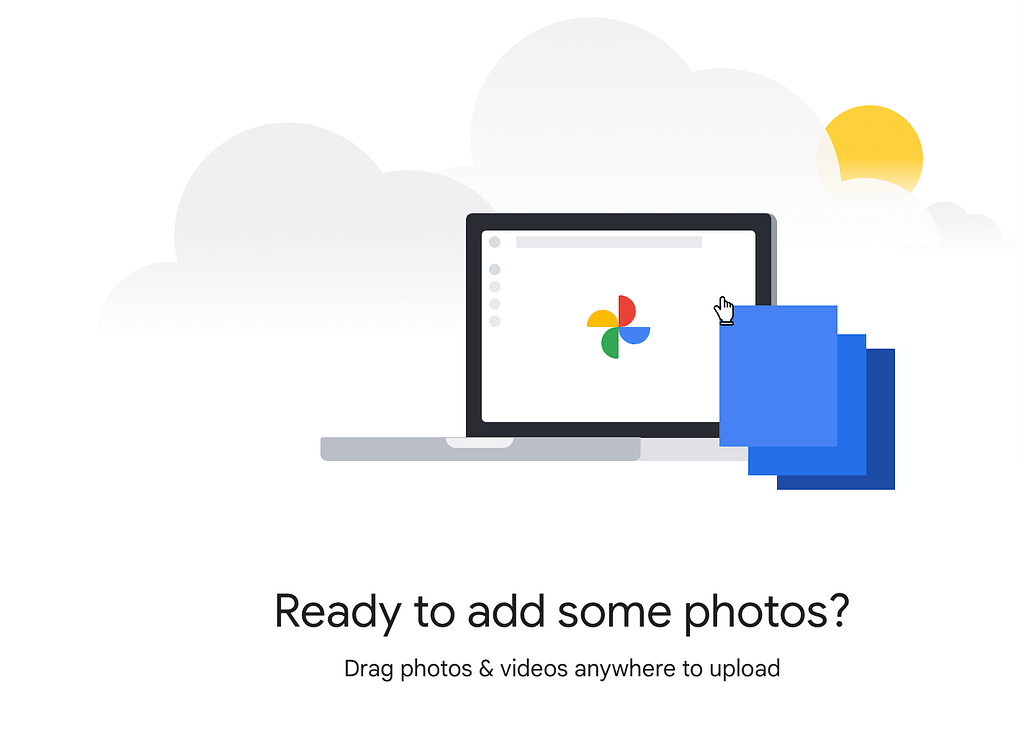
Benefits of Using the Data Transfer Project
1. Seamless Data Portability
The Data Transfer Project allows users to move data directly from one service to another without needing to download files manually.
Key Benefits:
- Direct Transfers: Photos and videos move directly between Google Photos and iCloud, maintaining their original quality.
- Preserves File Integrity: Metadata, such as file names, descriptions, and locations, transfers along with the media, ensuring no data loss.
- No Download Required: This direct transfer process eliminates the need to store and re-upload files manually.
2. Privacy and Security
Supported by Apple, Google, and Meta, this initiative ensures transfers are conducted securely, meeting high standards for privacy.
Highlights:
- User-Controlled Permissions: Users authorize the transfer, giving them control over what is shared.
- Platform Protection: Transfers are encrypted, and security protocols are in place to prevent unauthorized access.
- Efficient, Background Process: Files move behind the scenes, letting users continue using both services as the transfer completes.
3. Platform Flexibility
The Data Transfer Project breaks down ecosystem barriers, allowing more freedom in where users store their media files.
Enhanced Flexibility:
- Multi-Platform Compatibility: Users can move photos between platforms as they see fit.
- Open-Source Framework: As an open-source initiative, it supports data mobility across various services.
- Two-Way Transfers: This project enables both importing and exporting of data, helping users control where they store their photos.
The Photo Transfer Process: Step-by-Step Guide
Moving your photos from Google Photos to iCloud Photos is straightforward. Follow these steps to start the transfer:
- Go to Google Takeout: Visit the Google Takeout website, where users can export their Google data.
- Select Google Photos: Choose Google Photos as the source of the files to transfer.
- Choose iCloud Photos as Destination: Select “Apple – iCloud Photos” as the destination service.
- Sign in with Your Apple ID: Enter your Apple credentials to authorize the transfer.
- Allow Permissions: Grant permission for Google to access iCloud Photos.
Once started, the transfer may take several hours or days, depending on the size of your library. No further actions are required after authorization.
Important Details
- Transfer Cost: The process is free of charge and available globally across 240+ countries.
- Media Availability: Your photos will remain in Google Photos even after the transfer.
- Timing: Transfers vary in duration based on library size and network speed.
Understanding Transfer Requirements and Limitations
Not every iCloud account can use this transfer feature. Here’s what you need to know:
| Requirement | Description |
|---|---|
| Account Type | Standard Apple ID; not available for child accounts |
| Advanced Data Protection | Must be turned off for transfer eligibility |
| Managed Apple IDs | Not supported |
Ensure you have enough iCloud storage space before starting the transfer to avoid interruptions.
Supported File Formats
Google and iCloud support various file types, allowing a smooth transfer of both photos and videos.
| Media Type | Formats Supported |
|---|---|
| Photos | JPEG, HEIC, PNG, GIF, TIFF, BMP |
| Videos | MP4, MOV |
| Resolution | Original file resolution is preserved |
The transferred files retain their original resolution, ensuring that all media files appear as they did in Google Photos.
What to Expect After Transfer
After the migration, you’ll notice several changes within your iCloud Photos library:
Post-Transfer Organization
Once transferred, photos and videos are organized into an album named “Import from Google,” making it easy to locate them.
Key Transfer Characteristics:
- Metadata Retention: File names, locations, and descriptions transfer over to iCloud.
- Confirmation Email: A notification email will confirm the transfer’s completion.
- Storage Impact: The transfer uses iCloud storage, so check your available space before beginning.
Enhancing Your Photo Management with iCloud
Switching to iCloud Photos provides advantages for users within the Apple ecosystem, such as easier access across all Apple devices, automatic syncing, and the security of Apple’s data protection measures.
Key iCloud Benefits
- Automatic Syncing: All Apple devices logged into your Apple ID can automatically sync iCloud Photos, allowing for seamless access.
- Advanced Privacy Controls: iCloud Photos operates under Apple’s robust privacy policies, ensuring your media is secure.
- Apple’s Ecosystem Integration: Photos and videos can easily be shared and edited across Apple devices.
Final Tips for Smooth Transfers
To ensure your transfer from Google Photos to iCloud Photos goes smoothly:
- Check iCloud Storage: Make sure there is enough available storage space in iCloud to accommodate your photos.
- Keep Notifications On: The transfer process can take some time. Enable email notifications to track progress.
- Review Transferred Files: Once the process is complete, review your files in iCloud to confirm they transferred successfully.
Switching from Google Photos to iCloud Photos offers a user-friendly, privacy-focused approach to photo management. By following the outlined steps and recommendations, you can enjoy an efficient and seamless transfer, keeping your precious memories organized and accessible across Apple devices.